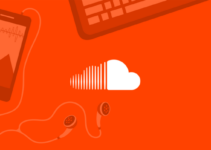Linux is among the most popular operating systems on the planet today. While it hasn’t taken off as much as Windows or macOS for the average consumer, it is incredibly popular among the biggest companies and sites on the planet. In fact, over 96% of the top 1 million servers around the world run on Linux.
It offers many different benefits that help contribute to this popularity and widespread usage. These include that it is open source, that it allows for great customization, and that it is incredibly stable and very private. However, just like every other operating system, it’s not perfect.
An unfortunate problem that some may experience while using Linux is long troubleshooting times when diagnosing issues. Troubleshooting is a form of problem-solving where an administrator is trying to figure out an issue on their computer, program or piece of software. While it would be lovely if this was always quick and the problem was diagnosed immediately, this isn’t always the case. Sometimes, troubleshooting a problem can be just as annoying as the problem itself.
With that in mind, let’s look at a few helpful ways to hopefully reduce your troubleshooting time in Linux.
Be Sure to Manage Your Logs

Img source: yourwelcome.com
Part of the reason troubleshooting can take so long comes down to trying to find or identify the problem. Finding a specific event that caused the issue you are investigating can be like finding a needle in a haystack. Sure, you will have logs that contain the problem, but that doesn’t mean you’ll be able to find it, at least not quickly.
Unfortunately, managing these logs manually can be a struggle. They can be held in different places and can hold a ton of different events. Thankfully, there are automatically log management services (such as Linux log monitoring by Papertrail.com) that can help manage and track these logs. When an issue arises, these tools make it much easier to find. Once the problem is able to be found and identified quickly, it will be able to get dealt with.
Use the Top Command
Another great way to potentially help troubleshoot issues more quickly is to check which processes are using resources on your computer. If there are too many processes running and using up all of the resources of your CPU, it could overload and thus slow everything down. As you could imagine, this could greatly increase the amount of time it takes to troubleshoot.
The way to check the CPU load and see what processes are using up the resources is the top command. This will show you all of the processes that are running and will sort them so the ones with the highest usage will be at the top. By using top, you will be able to identify if (or why) your CPU is overloaded and if that’s why your performance is suffering.
Check on the Memory and Disk Space

Img source: dentistsdisability.com
Something else that could potentially lead to slow performance and optimized troubleshooting is a lack of memory space. The freer memory space (RAM) that you have, the more is able to be running at a time. So, if you have less free space available for RAM, your performance could be negatively affected.
A solution here is to add more RAM or use lightweight alternatives that won’t inhibit your ability to troubleshoot successfully. Also, in addition to RAM, be sure to look at available disk space. It is indeed possible that a server can run out of disk space, which could potentially lead to performance issues and many other head-scratching problems.
We sincerely hope that this blog post has been able to help you learn how to reduce troubleshooting time in Linux.