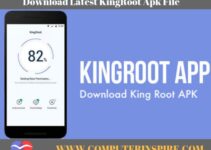Install TWRP Recovery On Samsung Device
Samsung is a South Korean Electronics and in the top 5 Companies in the market of smartphones. From last year’s analysis, we got that after iPhone, Smartphone users prefer more on Samsung as compared to the other devices. In this Guide, Our Major Focus is on Installing TWRP Recovery on the Samsung devices as well as other smart Phone Devices. With the help of this Guide, you can install TWRP recovery on Samsung device.
When you are doing a Root of your smartphone, you have to install Custom Recovery. TWRP is famous and one of the best Custom Recovery. After Rooting Your Phone, you can Install Custom ROMS, Flashing Stocks, Custom Kernels. There are 2 Important steps While doing Root for any Android Phone. One is Unlock Bootloader on a device, and the Second is Install TWRP, which is we are going to discuss in detail in this article.
How To Install TWRP Recovery? Method#1 (For Samsung Devices)
There are many ways to Install TWRP Recovery on Android Phone. This method works best on Samsung devices. We recommend that you should follow this method for Samsung, and If you have any other device, check the other Method, Leave or comment or search on the ComputerInspire.
3 Important Things Before Installing TWRP Recovery Samsung Phones
- First of all, download the TWRP Recovery File For Your Device. Go to Google and Search TWRP.me and Open the Official Website of TWRP and Click on devices.
- Search Your Device Model and Download the .tar file. You will get the .tar file there. We will use this file later to flash Using the Odin Tool.
The second important thing is you have to Download Odin Tool On Your PC. You can download and Install the Odin Tool From here.
The Important third thing is you have to Enable OEM unlocking, USB debugging, and Enable Develoption Option. Read this Guide to Enable it:
Guide: How to Enable Developer Options, OEM Unlocking and USB Debugging
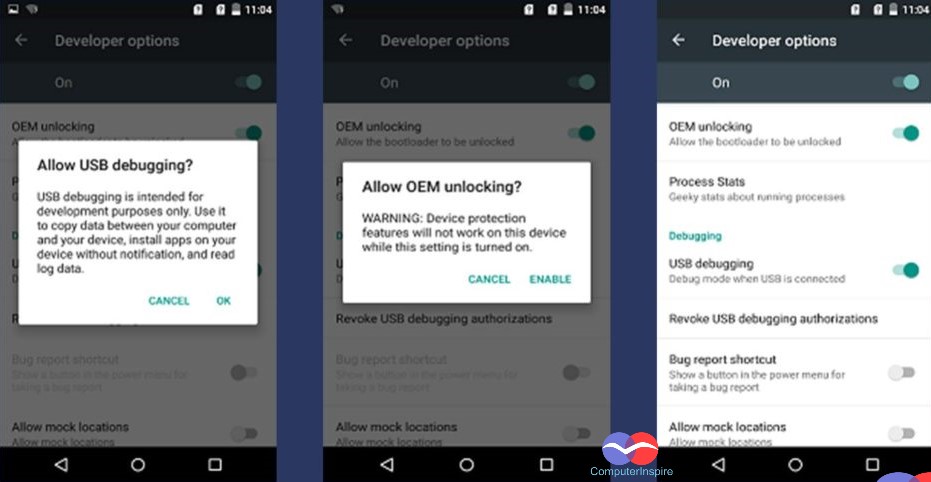
Flash TWRP Recovery File Using the Odin Tool
We hope that you have downloaded the Odin Tool. Now Unzip the Tool and Install on Your PC. Installation is simple as you Installed another tool/Software on Your PC. Open the Tool Now.
Next, Boot Your Phone into Download Mode. Follow these steps to Go into the download Mode.
- TurnOff Your Phone.
- Press the Power Button and Volume Down Button at the same time for a few seconds till a screen appears.
- Press Volume Up Button, you will enter into the Download Mode.
Connect Phone With PC
Once your Phone into the Download Mode. Just Connect Your Phone with the PC with Original Data cable. A message will appear on the Odin screen that the phone is connected.
Select TWRP File – TWRP Recovery Install
- Now Click on the AP Tab Option, you will see this Option on the Screen of Odin. Then Select the TWRP File.
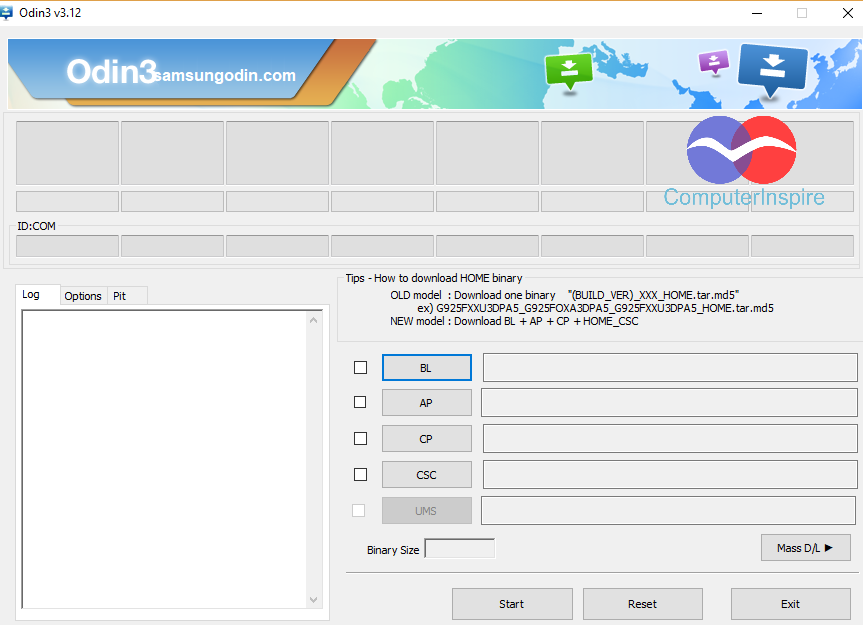
Check again you are selecting the .tar file only. If you are not choosing the .tar file, your Phone may cause problems.
- After Selecting the TWRP File. Click on Start Option on the Odin Screen.
- Wait for a few minutes; after the process complete, you will see the completed Option or Pass Option on the Odin Screen.
- After this Your Phone Will automatically Reboot, and You have done with the installation of TWRP Recovery.
Boot Your Phone into TWRP Recovery
This is the next part after Installing TWRP, and you have to Boot Your Phone into TWRP Recovery. Follow the few steps:
- Turn Off Your Phone
- Press the “Power Button + Volume Up + Home Button” at the same time.
- Before Pressing these buttons, make sure your phone is turned off.
Final Words On TWRP Recovery Install
That’s all, Again We are updating you that this Guide is to install TWRP recovery on Samsung Devices. You cannot use this method for how to install TWRP recovery on any android device.
For any query, Leave a Comment.