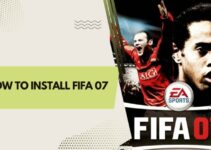Street Fighter 5, the popular fighting game developed by Capcom, has become a favorite among casual gamers and professional esports players alike. With its intense battles, strategic gameplay, and flashy graphics, it’s no wonder that fans can’t get enough of this action-packed title. However, like any other game, Street Fighter 5 is not immune to issues. One common problem players encounter is the game not launching or starting up properly.
Fear not, fellow fighters! This comprehensive guide will provide you with 8 easy solutions to help you resolve this issue and get you back into the fray in no time. So grab your controller, and let’s dive into these troubleshooting steps.
1. Check System Requirements
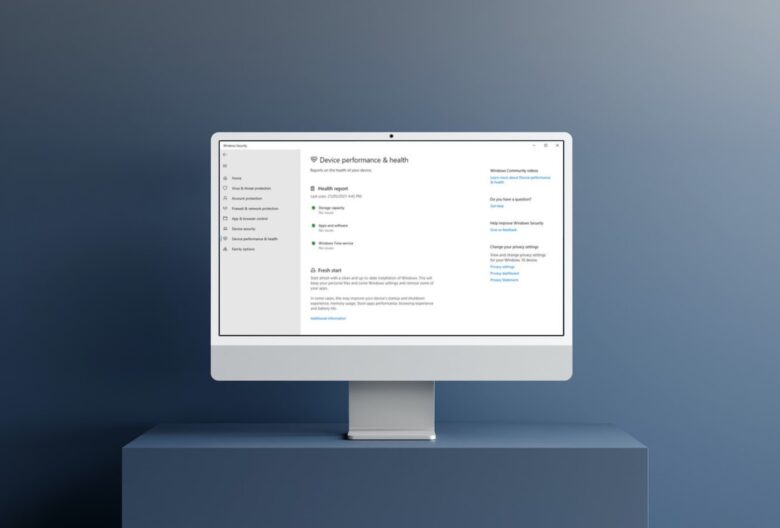
Before anything else, ensure that your computer meets the minimum system requirements for Street Fighter 5. Running the game on an underpowered system can cause launching issues or crashes. Here are the minimum and recommended system requirements:
Minimum Requirements:
- OS: Windows 7 64-bit
- Processor: Intel Core i3-4160 @ 3.60GHz
- Memory: 6 GB RAM
- Graphics: NVIDIA GeForce GTX 480, GTX 570, GTX 670, or better
- DirectX: Version 11
- Network: Broadband Internet connection
- Storage: 46 GB available space
Recommended Requirements:
- OS: Windows 7, 8, 8.1, 10 (64-bit)
- Processor: Intel Core i5-4690K @ 3.50GHz or AMD FX-9370
- Memory: 8 GB RAM
- Graphics: NVIDIA GeForce GTX 960 or AMD Radeon R7 370
- DirectX: Version 11
- Network: Broadband Internet connection
- Storage: 46 GB available space
2. Update Graphics Drivers
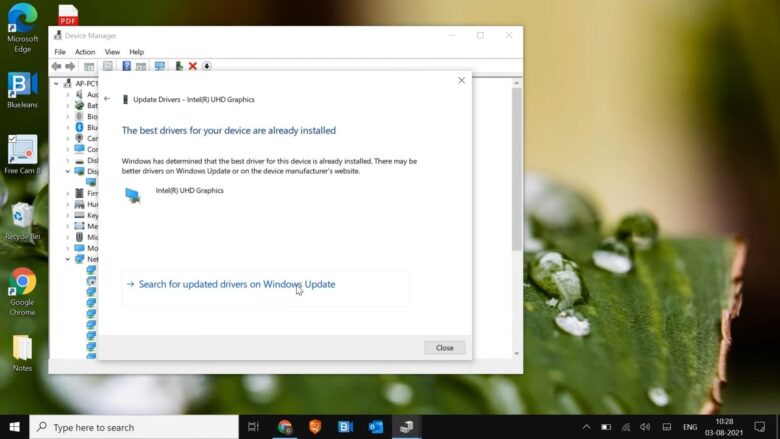
Outdated or incompatible graphics drivers can cause various issues, including the game not launching. To resolve this, update your graphics drivers to the latest version. Visit your GPU manufacturer’s website (NVIDIA, AMD, or Intel) and follow their instructions to update your drivers. Restart your computer after the update and try launching Street Fighter 5 again.
3. Verify Game Files Integrity
Corrupted or missing game files can also prevent Street Fighter 5 from launching. Steam provides a built-in feature to verify the integrity of the game files, which can automatically fix any corrupted files:
- Open Steam and navigate to your Library.
- Right-click on Street Fighter 5 and select ‘Properties.’
- Click on the ‘Local Files’ tab.
- Select ‘Verify Integrity of Game Files.’
- Wait for the process to complete and try launching the game again.
4. Run the Game as an Administrator
Running Street Fighter 5 with administrative privileges can resolve various issues, including the game not launching. To do this:
- Navigate to the game’s installation folder (usually located in C:\Program Files (x86)\Steam\steamapps\common\StreetFighterV).
- Locate the ‘StreetFighterV.exe’ file, right-click on it, and select ‘Properties.’
- Click on the ‘Compatibility’ tab.
- Check the box next to ‘Run this program as an administrator.’
- Click ‘Apply’ and ‘OK.’
- Launch the game again to see if the issue is resolved.
5. Disable Full-Screen Optimizations
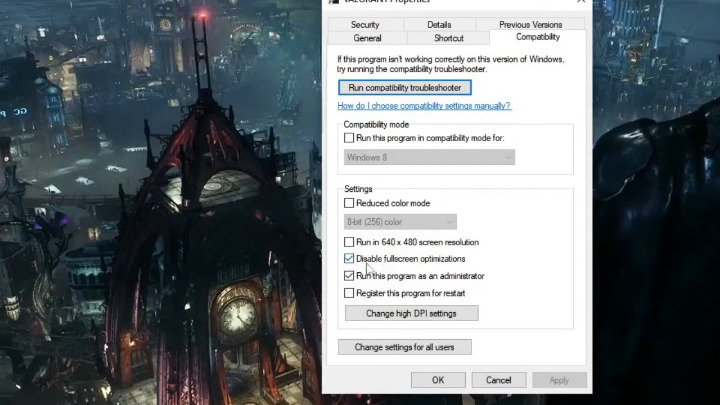
Disabling fullscreen optimizations in Windows can resolve compatibility issues that might prevent the game from launching:
- Follow steps 1-3 from the previous solution.
- Under the ‘Compatibility’ tab, check the box next to ‘Disable fullscreen optimizations.’
- Click ‘Apply’ and ‘OK.’
6. Temporarily Disable Antivirus and Firewall
Sometimes, antivirus software or firewalls may incorrectly identify Street Fighter 5 as a threat, preventing it from launching. To test if this is the issue:
- Temporarily disable your antivirus software and firewall. (Refer to your specific software’s documentation for instructions.)
- Launch Street Fighter 5 to see if the issue is resolved.
- If the game launches successfully, add an exception for Street Fighter 5 in your antivirus software and firewall to prevent future issues.
Remember to re-enable your antivirus software and firewall after testing.
7. Adjust the Game’s Config File

Modifying the game’s configuration file can sometimes fix launching issues. Follow these steps to adjust the config file:
- Navigate to the game’s installation folder (usually located in C:\Program Files (x86)\Steam\steamapps\common\StreetFighterV\StreetFighterV\Intermediate\Config\CoalescedSourceConfigs).
- Locate the file named ‘GameUserSettings.ini’ and open it with a text editor like Notepad.
- Find the line that says ‘ResolutionSizeX=’ and ‘ResolutionSizeY=’ and set the values to your monitor’s native resolution (e.g., 1920×1080).
- Save the file and close the text editor.
- Launch the game again to see if the issue is resolved.
- Reinstall DirectX and Visual C++ Redistributables
Damaged or missing DirectX and Visual C++ Redistributable files can cause Street Fighter 5 to not launch. Reinstalling these components might fix the issue:
- Navigate to the game’s installation folder (usually located in C:\Program Files (x86)\Steam\steamapps\common\StreetFighterV_CommonRedist).
- Open the ‘DirectX’ folder and run the ‘DXSETUP.exe’ file. Follow the on-screen instructions to reinstall DirectX.
- Open the ‘vcredist’ folder and run the ‘vcredist_x64.exe’ and ‘vcredist_x86.exe’ files one at a time. Follow the on-screen instructions to reinstall the Visual C++ Redistributables.
- Restart your computer and try launching the game again.
- Set Launch Options
Setting launch options in Steam can resolve various issues, including the game not launching. To set launch options for Street Fighter 5:
- Open Steam and navigate to your Library.
- Right-click on Street Fighter 5 and select ‘Properties.’
- Click on ‘Set Launch Options.’
- Enter the following command: -windowed -noborder
- Click ‘OK’ and close the Properties window.
- Launch the game again to see if the issue is resolved.
8. Reinstall the Game
If all else fails, reinstalling Street Fighter 5 might resolve the issue. Before proceeding, back up your game saves (usually located in C:\Users\YourUsername\AppData\Local\StreetFighterV\Saved\SaveGames) to avoid losing your progress:
- Open Steam and navigate to your Library.
- Right-click on Street Fighter 5 and select ‘Uninstall.’ Confirm the action and wait for the process to complete.
- Restart your computer.
- Open Steam and navigate to your Library.
- Click on ‘INSTALL’ to reinstall Street Fighter 5.
- Once the installation is complete, restore your game saves by copying the backed-up files back to the original save folder.
- Launch the game again to see if the issue is resolved.
Final Words
Having Street Fighter 5 fail to launch can be a frustrating experience. However, with these 8 easy solutions, you should be able to resolve the issue and get back to enjoying the
game in no time. Remember to start by checking your system requirements and updating your graphics drivers, as these are often the most common culprits. If the problem persists, work through the other solutions in this guide until you find the one that works for you.
As with any troubleshooting process, it’s crucial to be patient and methodical in your approach. If one solution doesn’t work, don’t give up—simply move on to the next step. And always remember that the gaming community is here to help. Reach out to fellow players or Capcom’s support team if you need further assistance or have any questions about your Street Fighter 5 experience.
Now, it’s time to rejoin the battle and perfect your combos. Happy gaming, and may the best fighter win!